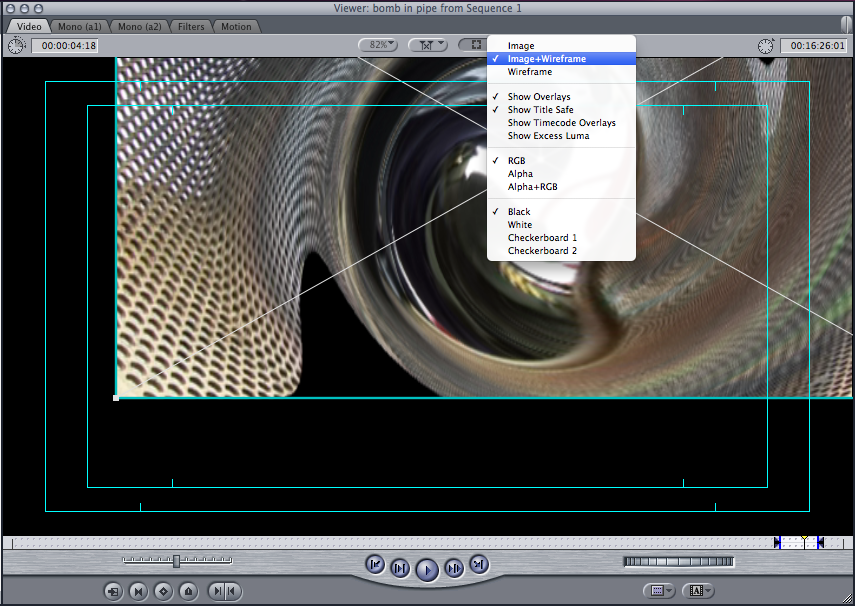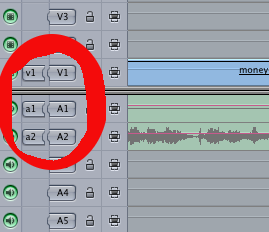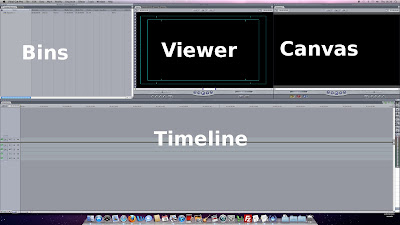Digital Editing systems such as Final Cut Pro (FCP) work by copying your video footage from the camcorder, or memory card to the computer hard drive.
You can also import video and audio from other sources such as the web or a DVD (if you are allowed by copyright). If you are using video from the web you may need to first convert it into a format that the editing software can recognize i.e. convert to .mov from use in FCP.
FCP Screen and windows (Other programs such as AVID Media Composer or Adobe Premier have very similar interfaces)
The four main windows are
Bins, Viewer, Timeline and
Canvas.
Bins and Viewer are ways of looking at your source video and audio.
The bins are where you will find your source video. Depending on how brought the video in it may be in may be one video clip or a series of them. If it is a single video clip you can break it up into
subclips to make editing easier.
Click on a clip in the bins and it will appear in the viewer. You can now watch and listen to the clip.
Timeline and Canvas are ways of looking at your edited video and audio.
The timeline shows the clips that male up your edited video in the order in which they appear. While there are many ways to add clips to the timeline the two main methods are:
Insert Editing - where all the later clips are moved down to make room for the new clip.
Overwrite Editing - where video and audio on the timeline is overwritten, or replaced, by the new clip.
Log and Capture
The first step in editing is to Log and Capture your video and audio.
For example to edit footage from a camcorder you would usually connect the camcorder to the computer using a
Firewire lead and switch the camcorder to VCR. In Final Cut Pro you would then open the
log and capture window. You can now use teh computer to control the camcorder and choose which parts of the video to capture.
Non-destructive editing
Editing software like FCP use non-destructive editing. Your source video
and audio is never changed. The computer uses
time-code references to
the video and audio to make the edits. This makes it easy for you to go
back and make changes if something goes wrong.